Introduction: Why a Defined Lead Process Matters
In any sales-driven business, having a clear, consistent lead process is essential. It ensures that every lead is handled with care, making it easier to engage and convert them into loyal customers. Salesforce offers powerful tools to create, customize, and optimize your lead process, enabling you to improve efficiency and lead conversion rates. This article will walk you through setting up a lead process in Salesforce, covering everything from defining lead stages to automating assignments and scoring.
Step 1: Define Lead Stages and Criteria
The first step is to establish distinct lead stages that reflect the journey from prospect to customer. In Salesforce, common stages include:
- New: Leads that have just entered the system, requiring initial engagement.
- Working: Leads actively engaged by your sales team.
- Qualified: Leads deemed ready for further sales action.
- Converted: Leads ready to be converted to an opportunity.
For each stage, set specific criteria to ensure clarity across your team. For example, a lead might move from “New” to “Working” once contact is established, or from “Qualified” to “Converted” once key information is gathered. Establishing these clear, criteria-based stages improves alignment and accountability within your team.
Step 2: Set Up Lead Statuses in Salesforce
Next, customize the Lead Status field in Salesforce to match the stages you defined. By default, Salesforce includes statuses such as “Open” and “Closed,” but you can edit these to fit your workflow better. To add or modify Lead Status values:
- Go to Setup > Object Manager > Lead > Fields & Relationships.
- Find the Lead Status field and edit it to include your custom statuses.
Using statuses that align closely with your team’s language and workflow will make your lead process smoother and easier to manage.
Step 3: Create Assignment Rules for Lead Distribution
Assigning leads to the appropriate team members quickly can significantly increase conversion rates. Salesforce lets you automate this with assignment rules. To set up assignment rules:
- Go to Setup > Lead Assignment Rules.
- Create rules based on specific criteria, such as location, lead source, or industry.
For instance, you might route retail industry leads to a specific sales rep or assign leads from certain regions to designated team members. Clear assignment rules ensure that every lead reaches the right person quickly.
Step 4: Automate Lead Scoring and Prioritization
Lead scoring assigns a numerical value to each lead based on factors like engagement, demographics, or interests. This helps prioritize leads for follow-up, focusing on those most likely to convert. To set up a lead scoring system in Salesforce, consider factors like:
- Engagement level: Actions taken by the lead, such as email opens or page visits.
- Demographics: Details like company size or location.
Lead scoring can be customized using tools like Salesforce’s Einstein Lead Scoring or with formulas in custom fields. Automating scoring ensures your team focuses on high-potential leads, making the process efficient and data-driven.
Step 5: Define Lead Conversion Criteria and Map Data Fields
Knowing when to convert a lead to an opportunity is critical. Typically, a lead is converted when it meets specific criteria, such as completing a demo or meeting budget requirements. During conversion, map lead fields to Contact, Account, and Opportunity objects to ensure data consistency. To customize mappings:
- In Setup, go to Object Manager > Lead.
- Map each field to the corresponding field in Contact, Account, and Opportunity objects.
Thoughtful mapping of fields preserves valuable information throughout the conversion, helping maintain seamless records and insights into each lead’s journey.
Step 6: Monitor and Optimize the Lead Process
Once your lead process is in place, regular monitoring and optimization ensure it performs well. Use Salesforce Reports and Dashboards to track metrics such as lead status distribution, conversion rates, and time-in-stage. These insights can highlight bottlenecks or areas for improvement, allowing you to refine your lead process over time. Establishing a routine for reviewing lead metrics keeps your process optimized and responsive to changing business needs.
Conclusion: The Impact of a Well-Designed Lead Process in Salesforce
A thoughtfully designed lead process enables your sales team to work more efficiently, improving lead response times and conversion rates. By defining clear stages, automating assignments and scoring, and monitoring performance, you create a streamlined workflow that maximizes each lead’s potential. For businesses looking to tailor this process further, consider professional support to leverage Salesforce’s full capabilities and create a truly optimized lead process.
Watch the full video:
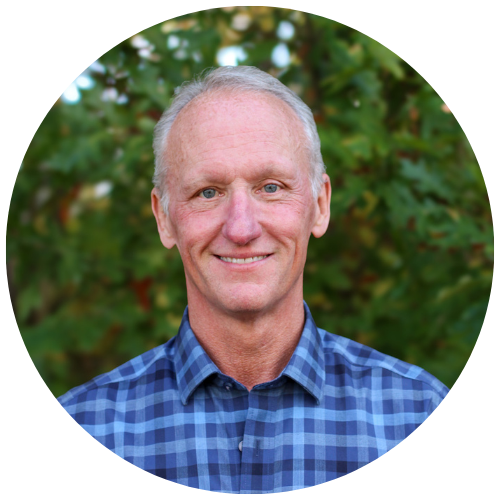
Get Your Free Assessment
Unlock the full potential of your CRM with MyOnlineAdmin. Whether you’re looking to refine your existing system or need comprehensive guidance on new CRM deployments, we’re here to ensure your organization’s CRM strategy thrives.
