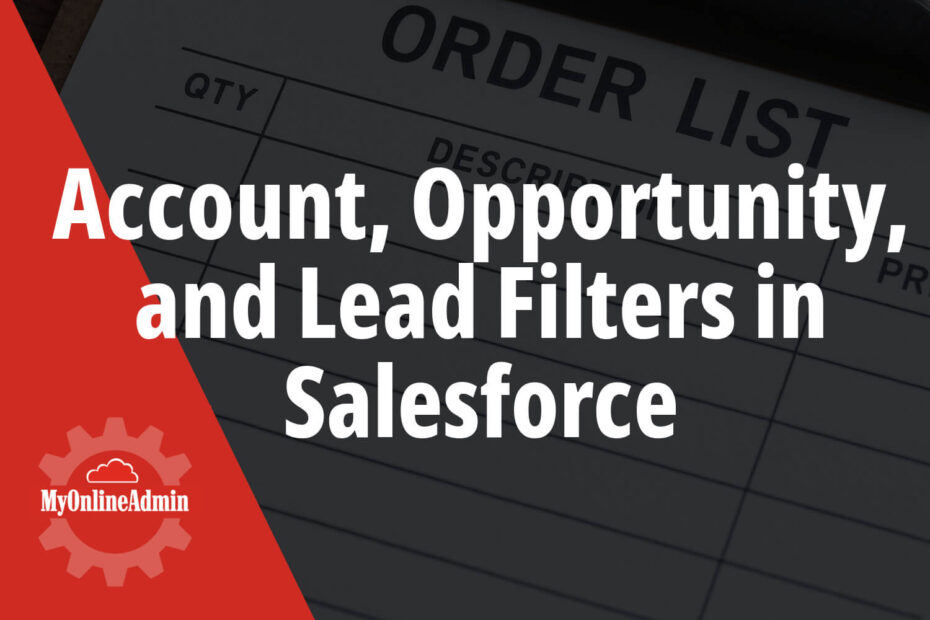So you’ve been given a list of all active leads or all accounts to look at. Having that much information in one place isn’t really helpful for organization though. Let’s talk about how to use list filters in Salesforce to make these lists work for you.
Columns
Although this is not a filter, it is the right place to start for relevant information. Having the proper columns showing just the right amount of data will keep your lists clean. You’ll most likely start by seeing something like this, a “Recently Viewed” list with some simple columns.

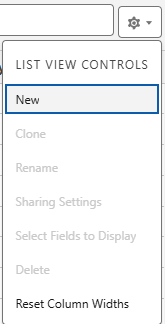
When a Salesforce instance is setup, you would also most likely not have access to edit admin-shared lists, so you’ll need to start by creating your own to have the edit ability or using a pre-made list that an admin has setup based on the criteria you’d like to have displayed. This is something that MyOnlineAdmin does discuss with admins when setting up Salesforce, but it is also helpful to have the person actually using the system be able to provide feedback of what columns and information would be most useful to them.
Once you have created your own list, then you’ll be able to choose which fields to display. We can setup multiple lists here that will be helpful to filter what is most important to you. Here are some examples of curated lists that can be created:
- Leads to Follow Up
- Columns: Date lead came in, subject of lead, contact name for lead, contact email, lead type, lead source, and lead stage.
- Filters: Leads with created date greater than one week, assigned to me
- Active Accounts Assigned to Me
- Columns: Account name, account phone number, billing state, account type, and account life time value
- Filters: Accounts assigned to me, last modified date less than 30 days
- Opportunities Ready To Sign
- Columns: Account name, opportunity name, close date, contact name, contact email, and notes.
- Filters: Opportunities assigned to me, and stage equals ready to sign
Salesforce List Filters
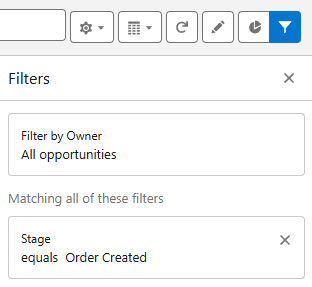
By using Salesforce list filters, we can cut down on the amount of data and customize them for the lists’ purpose. For this example, we will use the Opportunity Stage as a filter. By choosing just one stage in the filter, we will only be able to see the opportunities at a certain stage (Order Created). This broader filter is especially helpful for managers to view all of the opportunities waiting in a certain stage and have a column available that shows which salesperson is responsible for each opportunity.
To create filters like this, then you will need to click on the “Add Filter” button available from the filter (highlighted blue) dropdown. You can filter by all opportunities or just the ones assigned to you by choosing “My Opportunities”. The filters then give you the option to choose any field available, even custom-created fields, as a way to filter what is displayed.
Salesforce Custom Lists
Once we understand that we can create custom lists, choose our columns, and choose our filters, then we can start to work with the most important information and create more custom lists to make it easier to check in on the work that has been assigned to us or work that needs to get done. Save your lists with naming conventions that make sense to your organization such as “Cindy’s Pending Sales” or “All Orders Ready To Close” with appropriate filters to quickly jump between information.
Just knowing that this is all possible in Salesforce allows you to communicate to your Salesforce admin, like MyOnlineAdmin, to produce the most useful information for your organization. Just relay the information you would like to view to us and we’ll put together the list, columns, and filters that can be viewed by all of the organization or only to certain users (like accounting users).
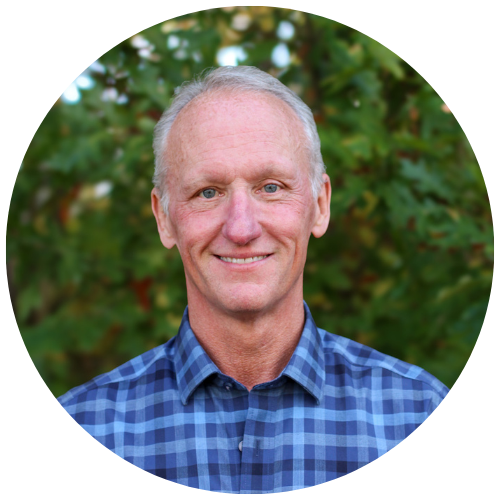
Get Your Free Assessment
Unlock the full potential of your CRM with MyOnlineAdmin. Whether you’re looking to refine your existing system or need comprehensive guidance on new CRM deployments, we’re here to ensure your organization’s CRM strategy thrives.